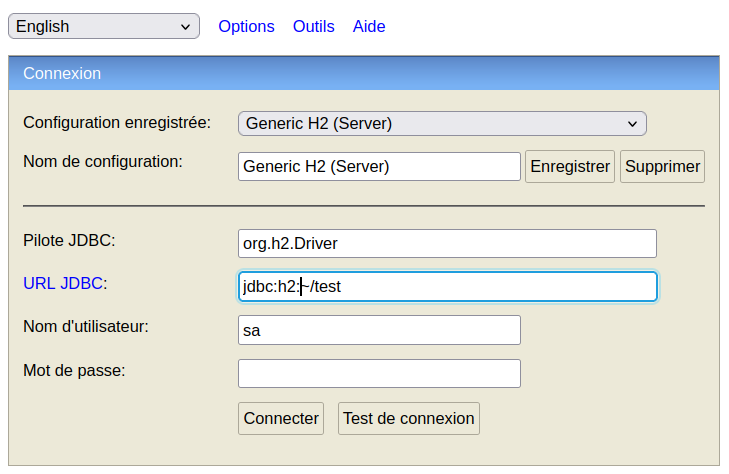
Auteur(s)
réalisé avec oStorybook 6.02a
Sommaire
Introduction
Warning
Procedure
You may have an old file, dating from before 2020, and oStorybook cannot open it. Don't worry, you can recover your project.
Keep in mind that the software has evolved a lot since 2008 (the oldest version I could find) and even since 2014 (the year it was reverted to Libre Software).
Before developing version 1 of the osbk file , in 2020, the constraint was that upward compatibility was closely linked to the database engine used (H2Database, h2db for short). Originally it was an h2.db file , which became mv.db . The osbk1 version made it possible to get around this difficulty. The constraint being that it was imperative to go through the oStorybook version which ensured this transition.
Today we are at version 2 of the osbk file which is free from the h2db engine.
Please note that the conversion operation is very technical. You can do it yourself. If you are afraid of making a mistake leading to the loss of your project, you can always call on the development team to do it. Use the online help forum to request this assistance, it is free and without obligation on your part.
First of all, save your file.
a) locate the h2-1.4.200.jar file which is the database engine that was used. If you can't find it on your system ask the development team. Note down this location somewhere, which will be called h2.jar from now on .
b) locate your project file precisely, and note this location.
c) with your file explorer double-click the h2.jar file to start executing it. Your web browser will start and display something like:
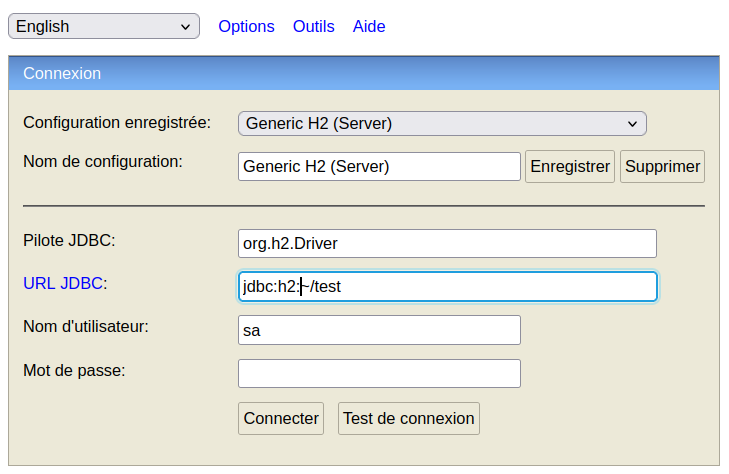
You can change the language. Here, in a previous session I had already changed to French.
In the "JDBC URL" field, replace " ~/test" with the full location of the file noted in b). For example: C:\Books\MyProject . Do not put the h2.db or mv.db extension .
Then click Connect . You will get something like:
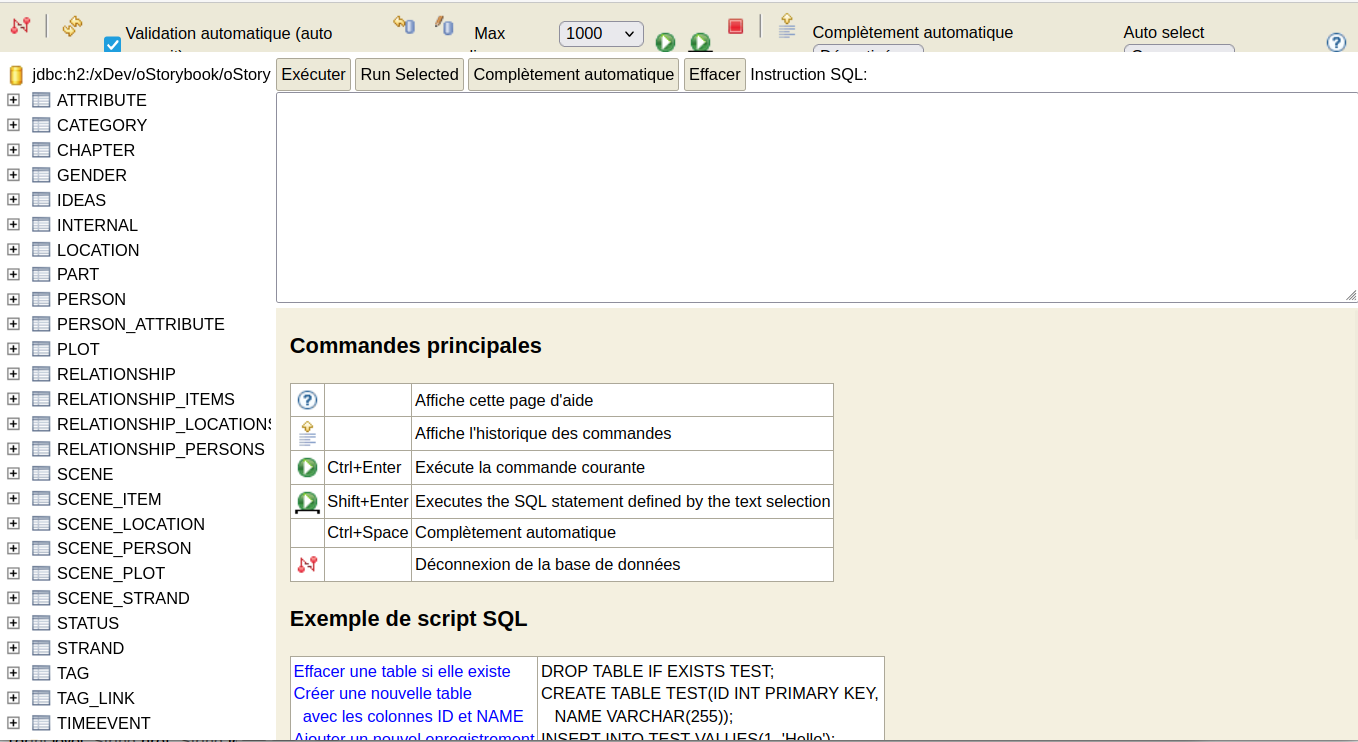
In the large empty frame, enter the command:
SCRIPT TO 'myfile.osbk' ZIP COMPRESSION
(be sure to use the single quote and not the double quote) replacing "myfile" with the name of your project.
Then click Run .
That's it. The converted file has been created in your home folder, while keeping the original version. It's up to you to move it where it needs to be.
Remember to close the database connection (top left button) and close your web browser.